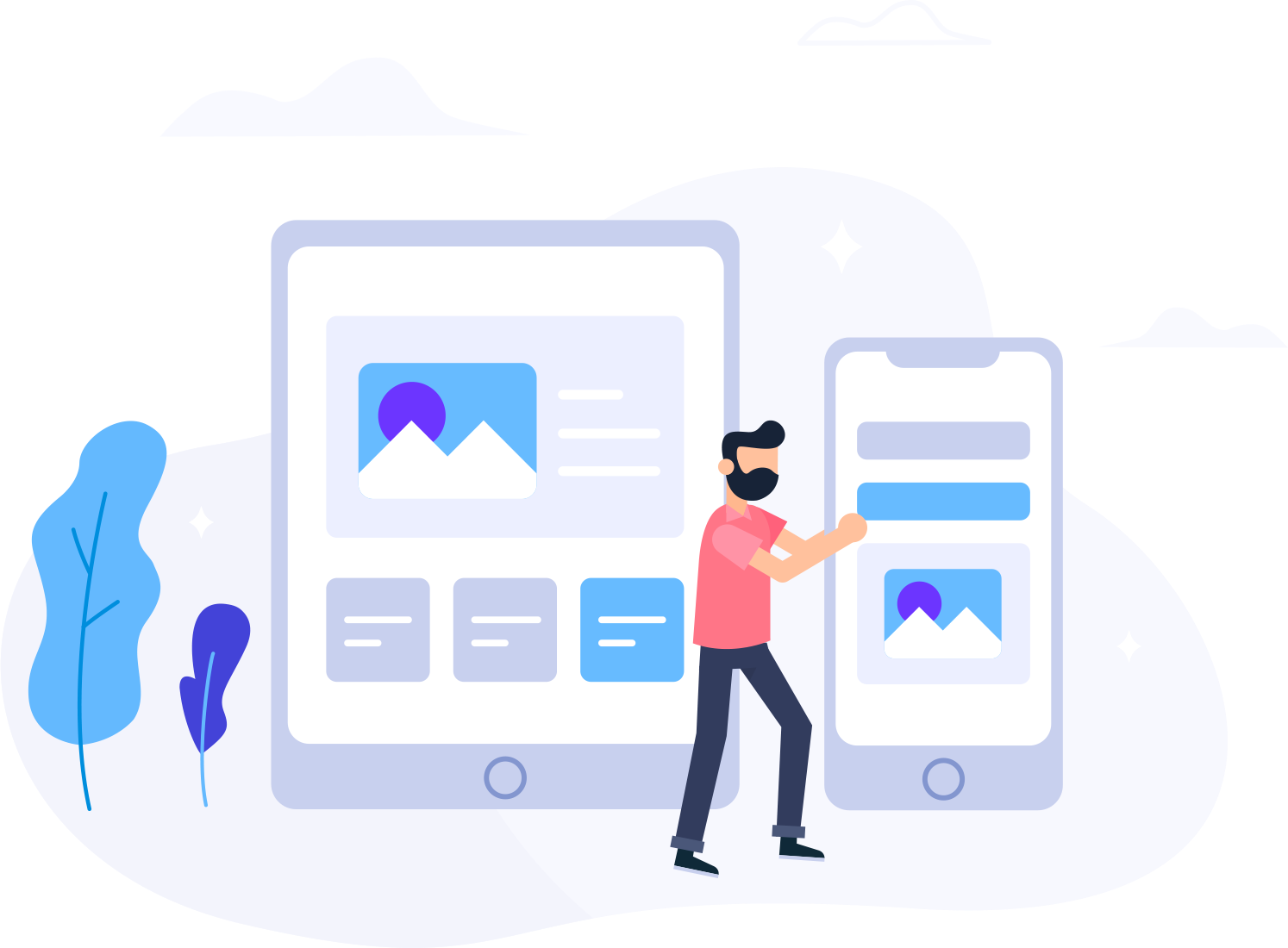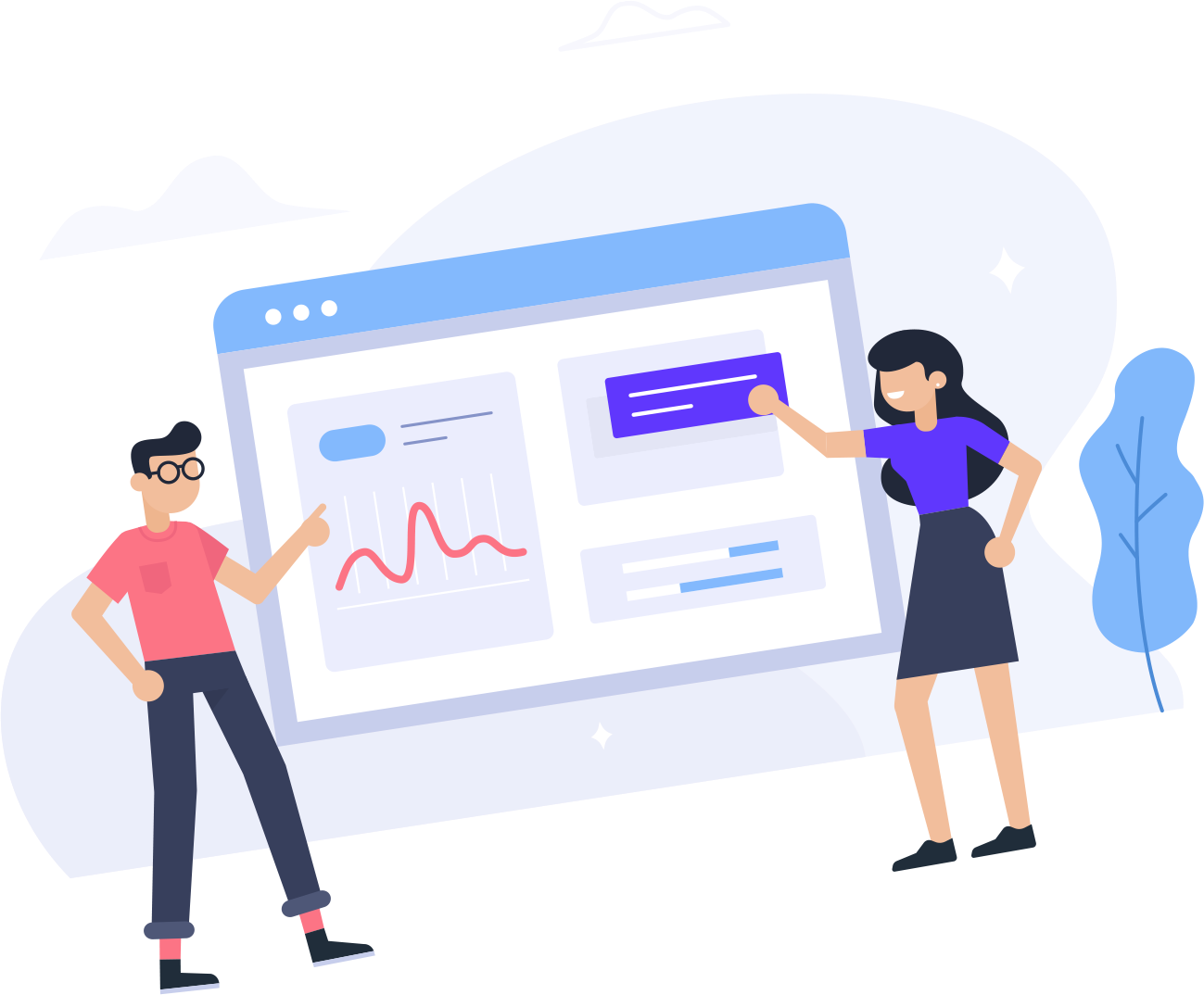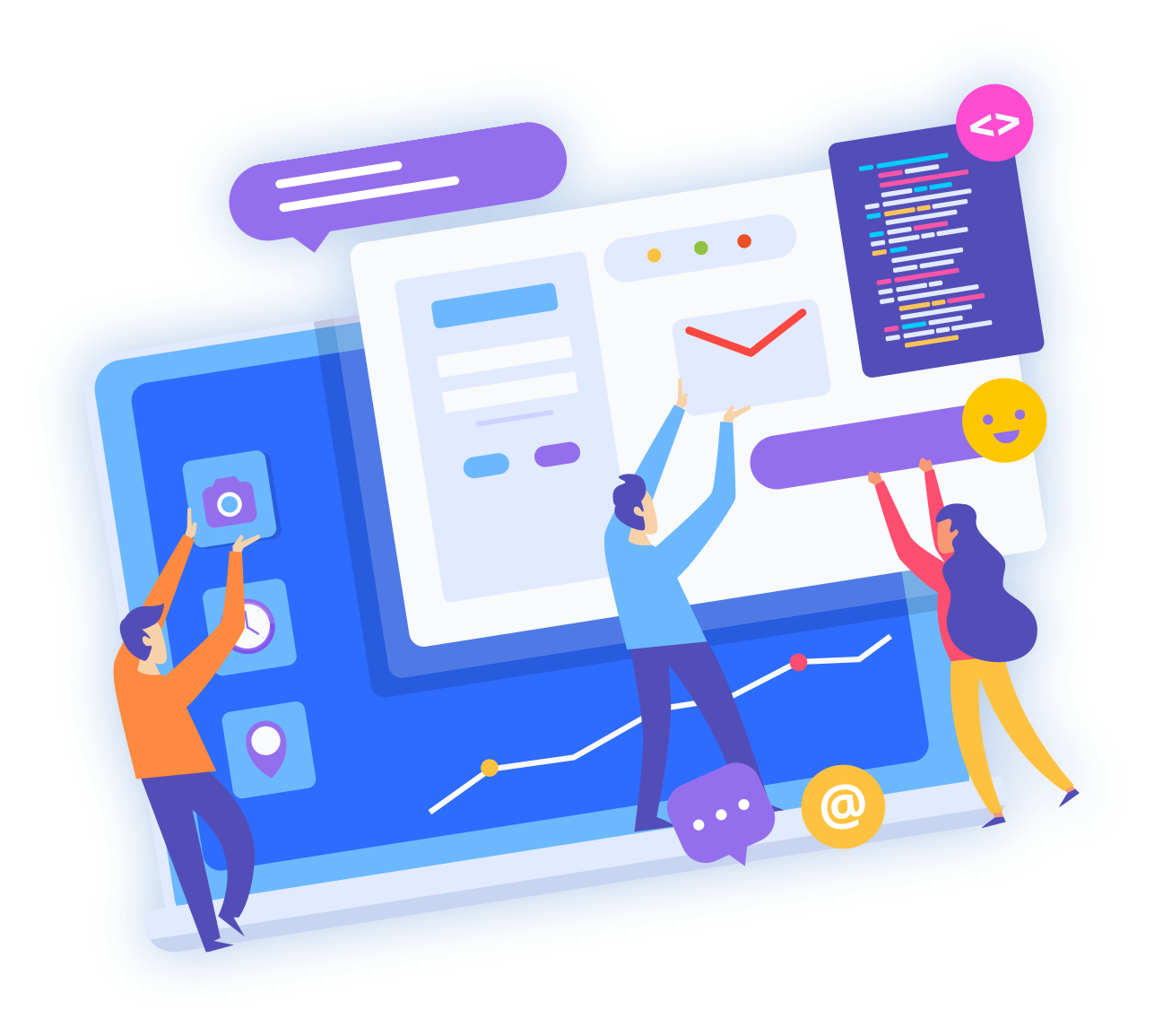This document will explain how to create a .htaccess file to redirect your site or site content. This will not redirect any emails for your domains.
As a configuration file, .htaccess is very powerful. Even the slightest syntax error (like a missing space) can result in your content not displaying correctly or at all. Since .htaccess is a hidden system file, please make sure your FTP client is configured to show hidden files. This is usually an option in the program's preferences/options.
INSTRUCTIONS
1. Create an empty text file using a text editor such as notepad, and save it as htaccess.txt.
2. Edit the contents of the file. Check the following examples:
301 (Permanent) Redirect: Point an entire site to a different URL on a permanent basis. This is the most common type of redirect and is useful in most situations. In this example, we are redirecting to the "hostitsmart- example.com" domain:
# This allows you to redirect your entire website to any other domain
Redirect 301 / http://hostitsmart-example.com/
302 (Temporary) Redirect: Point an entire site to a different temporary URL. This is useful for SEO purposes when you have a temporary landing page and plan to switch back to your main landing page at a later date:
# This allows you to redirect your entire website to any other domain
Redirect 302 / http://hostitsmart-example.com/
Redirect index.html to a specific subfolder:
# This allows you to redirect index.html to a specific subfolder
Redirect /index.html http://example.com/newdirectory/
Redirect an old file to a new file path:
# Redirect old file path to new file path
Redirect /olddirectory/oldfile.html http://example.com/newdirectory/newfile.html
Redirect to a specific index page:
# Provide Specific Index Page (Set the default handler)
DirectoryIndex index.html
3. Upload this file and re-name it to .htaccess.