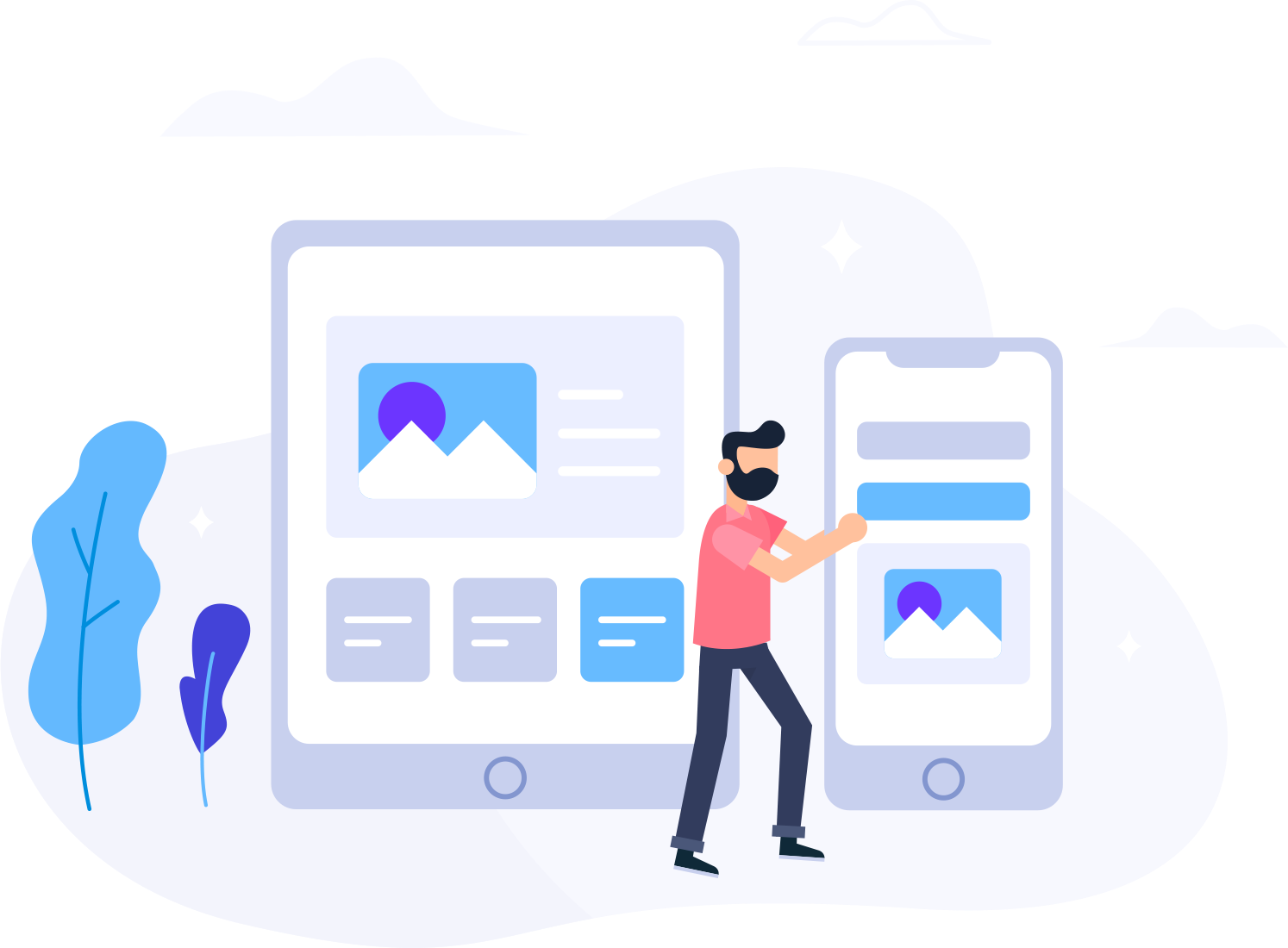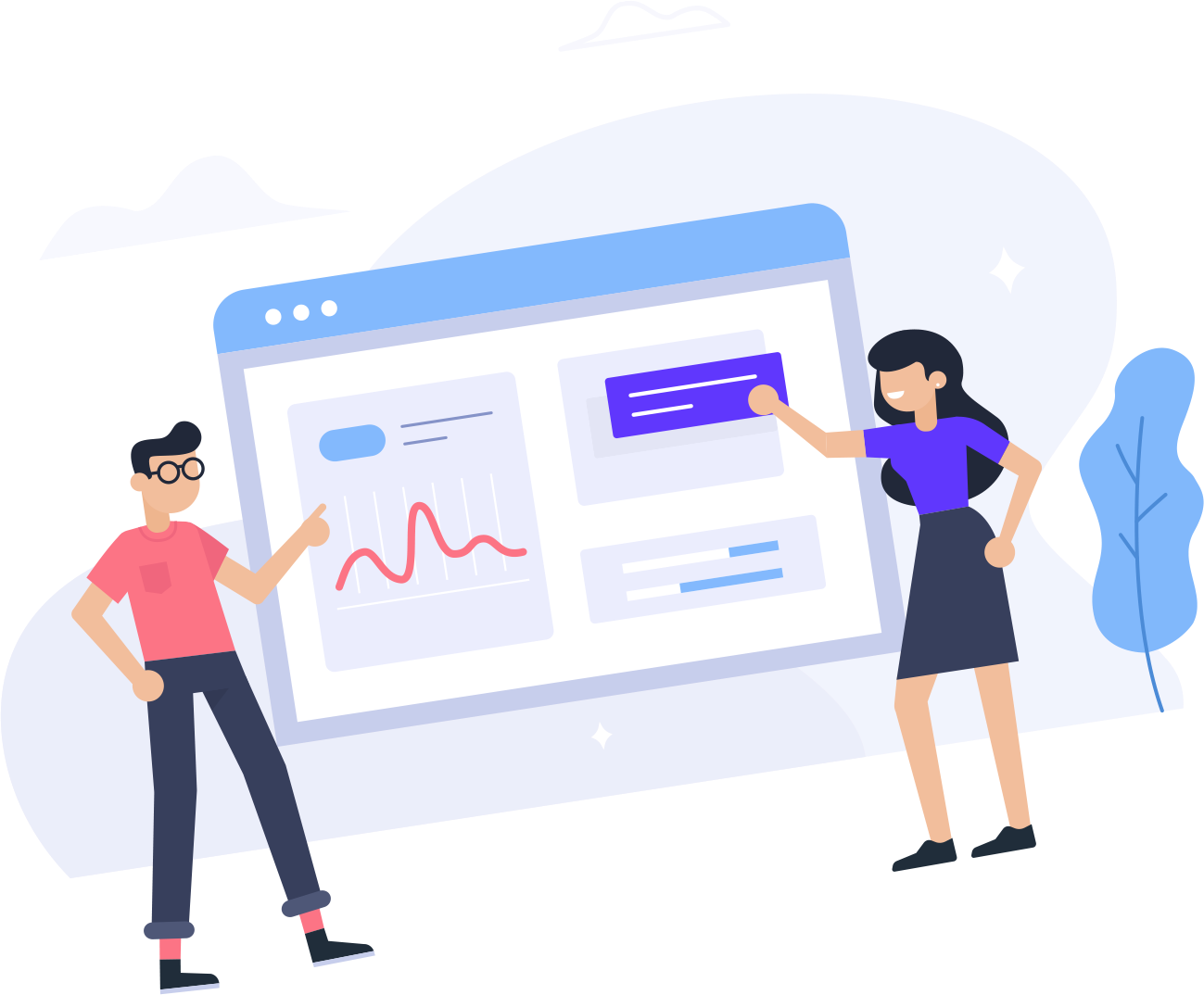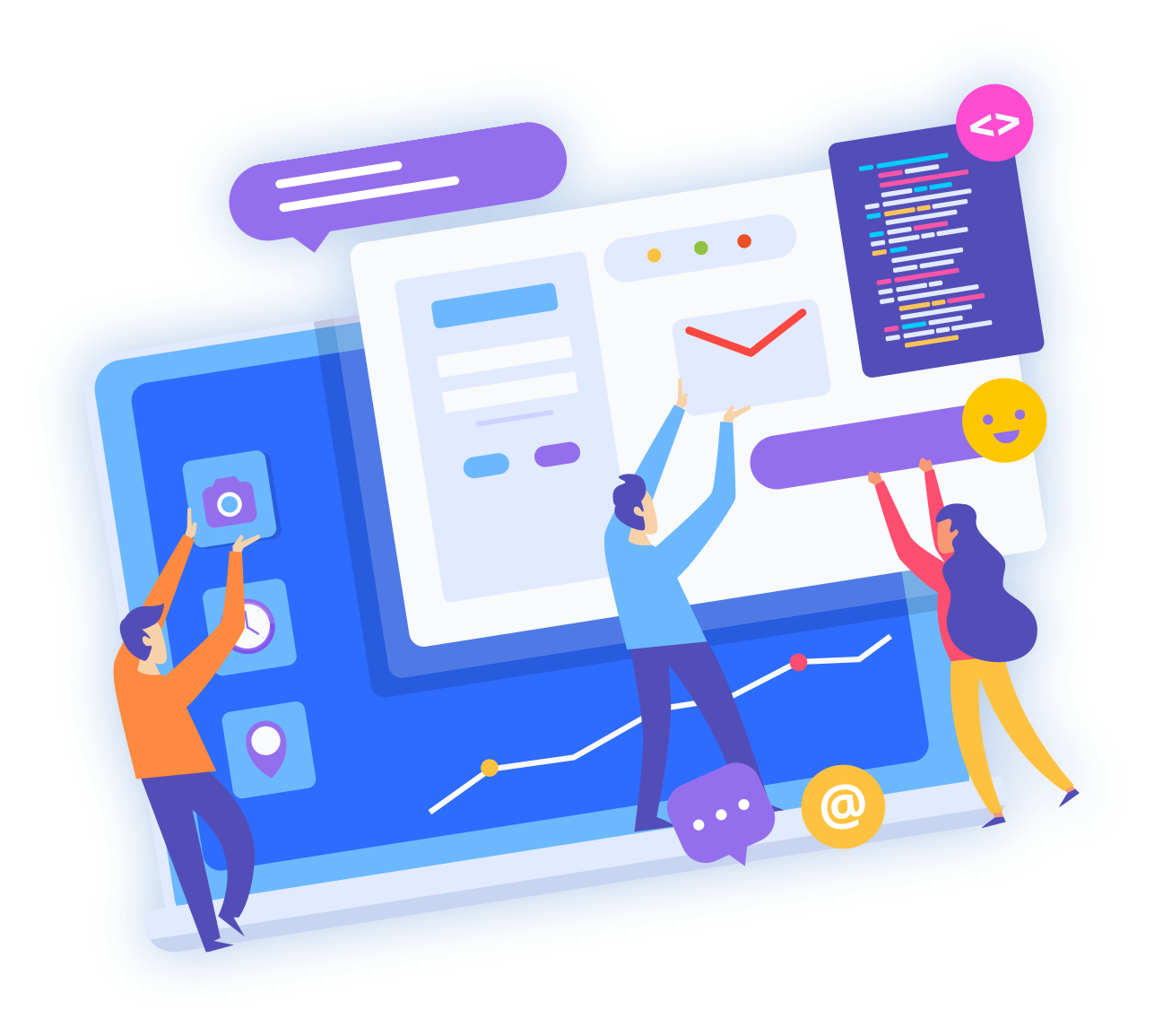Too many FTP connections at one time can result in connection issues. To prevent this, FileZilla allows users to limit the number of simultaneous FTP connections. To do this:
- Open FileZilla.
- Click the File menu.
- Select Site Manager.
- Select your FTP site from the Select Entry menu.
- Click the Transfer Settings tab.
- Select the box for Limit number of simultaneous connections and set the maximum number of connections.
- Click OK.
If you are hosted on a shared server and trying to transfer many files, the server firewall may block your IP address due to excessive number of simultaneous connections from one and the same address.
There is an easy way to reduce the number of simultaneous connections and transfers in FileZilla.
To reduce the number of simultaneous transfers, open the application -> Edit -> Settings -> Transfers. There you will see a field called Maximum simultaneous transfers - change the value to 1 and click on OK to save the changes.
By default FileZilla is configured to transfer 5+ files at a time, which means that each time when you make a transfer, the application will initiate 5+ simultaneous connections to the server.