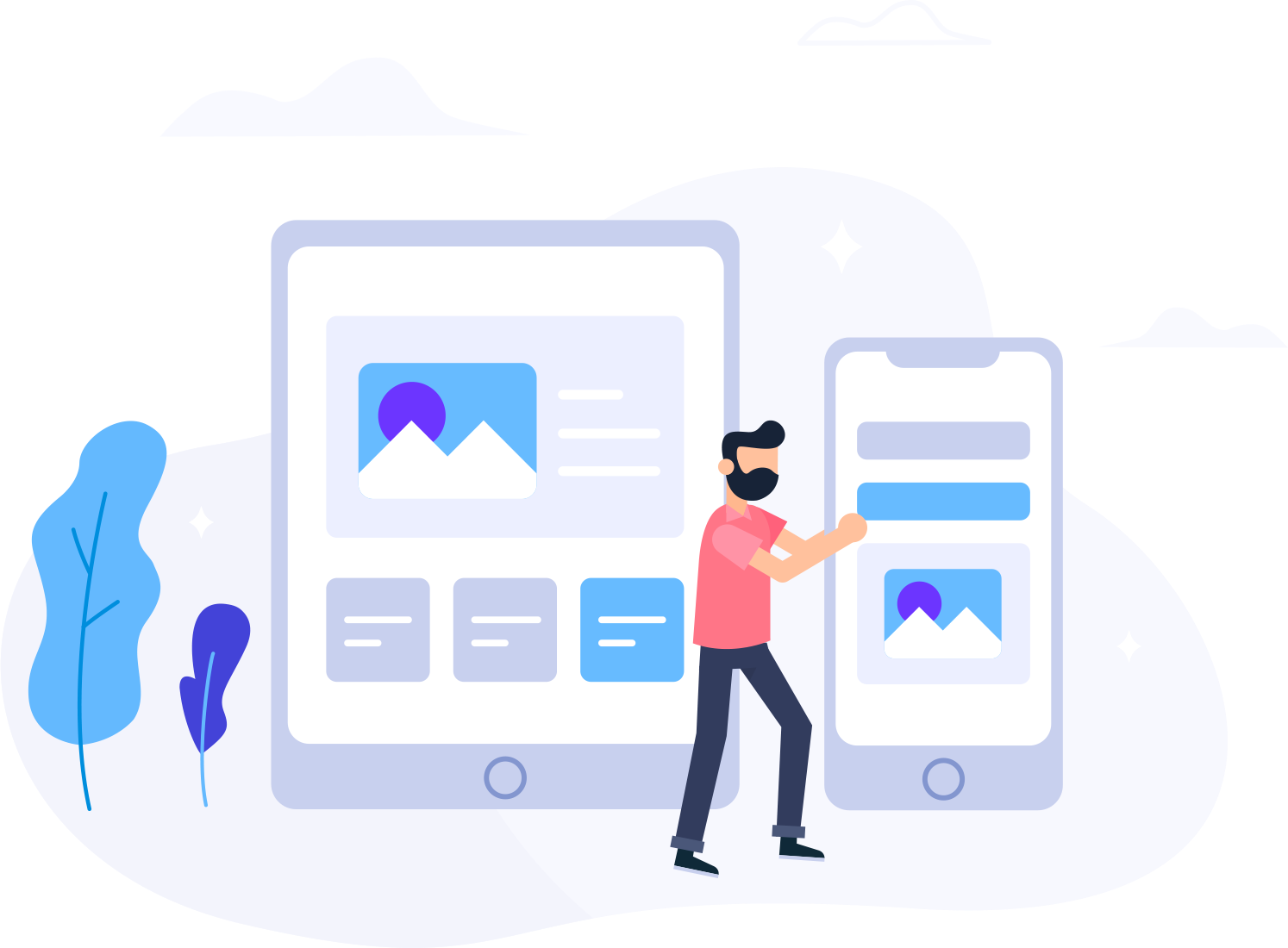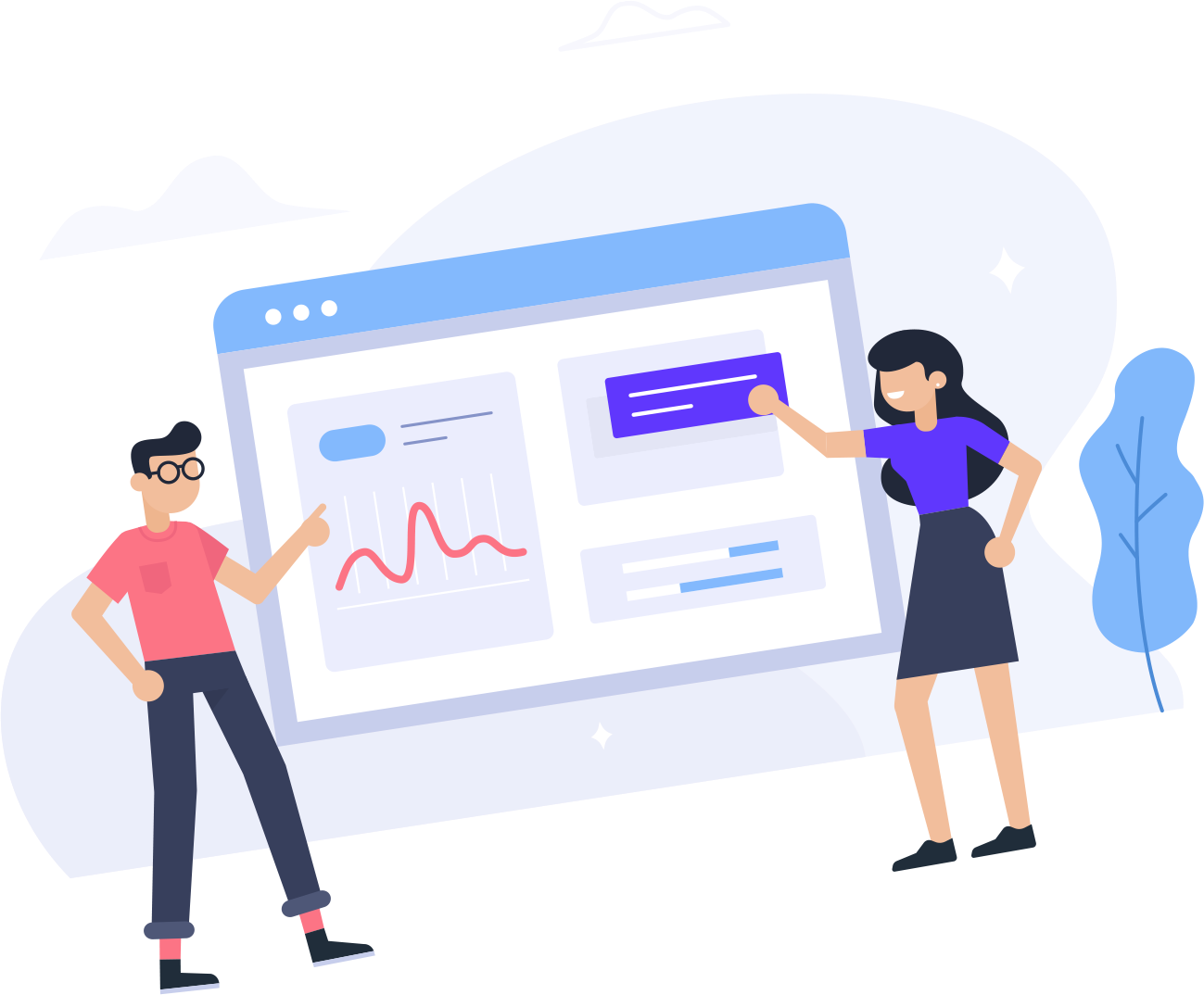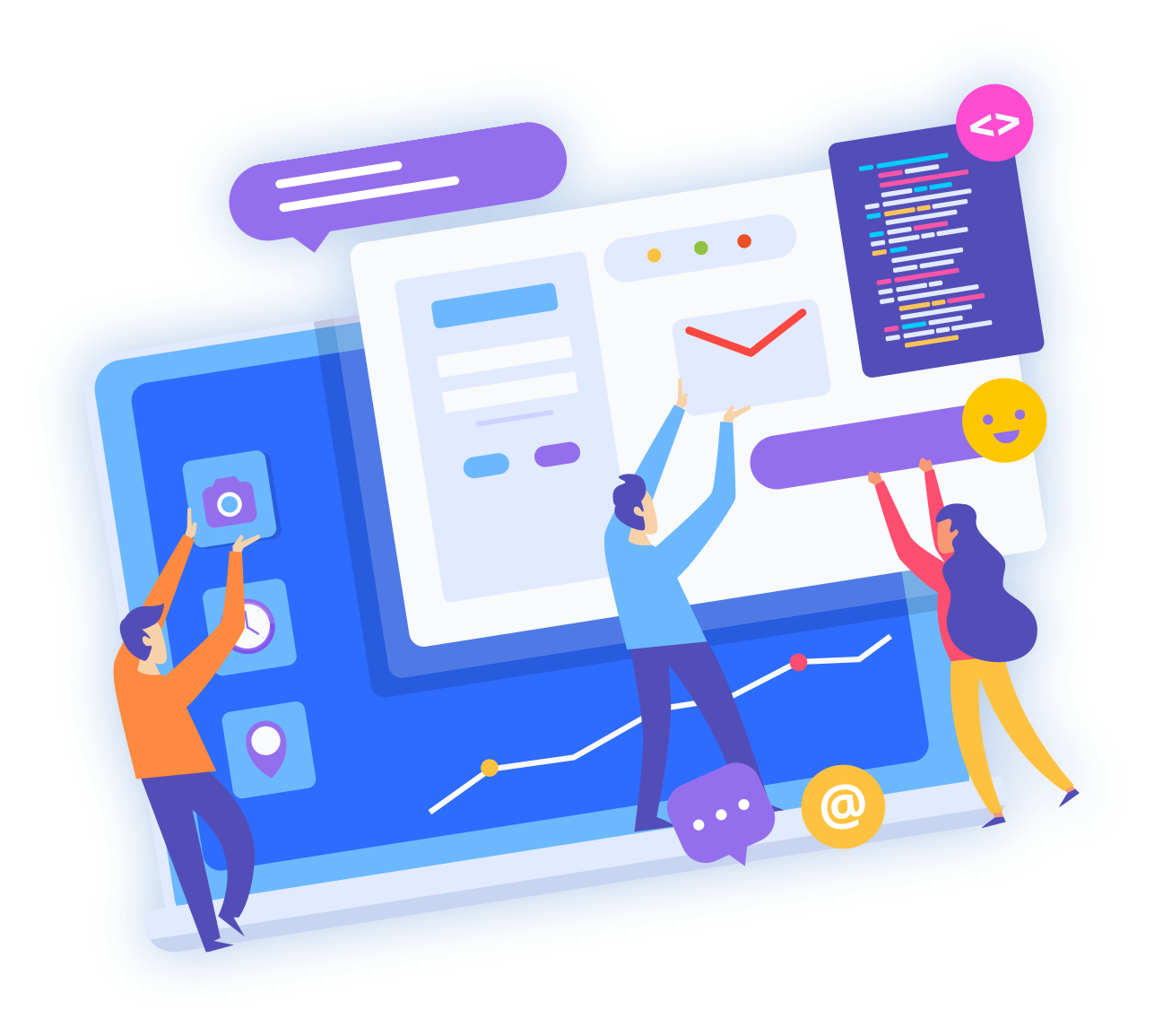-
Login to your control panel at http://domain.com/2082, and locate your DNS (Domain Name System) settings (Go to Domains > List all orders and click the domain name. Then scroll down the page to the bottom and click Manage DNS). In order to link your blog to your custom domain, follow the instructions below to enter your "CNAME" and "A-records."
Click CNAME Tab
Where it says Name, simply enter "www" and list ghs.google.com as the Host Name.A-records (optional)
Enter your domain name in the format example.com, and list the I.P. addresses shown below in the "A" section. You'll need to create four separate A-records which point to four different Google IPs.
The following action links your naked domain (example.com) to your actual site (www.example.com). If you skip this step, visitors who leave off the "www" will see an error page.216.239.32.21
216.239.34.21
216.239.36.21
216.239.38.21 -
Update your Blogger settings
Before you move onto this step, wait about an hour for your DNS settings to activate. If you attempt to change the publishing settings before the DNS changes activate, then we'll let you know with a warning message.
Now it’s time to make sure Blogger knows about your custom domain so that Google can direct readers to your blog. Just head back to Blogger and update the information on your Settings | Basic tab. Find the area for "Publishing," and click the link to add a custom domain.
- 0 Users Found This Useful