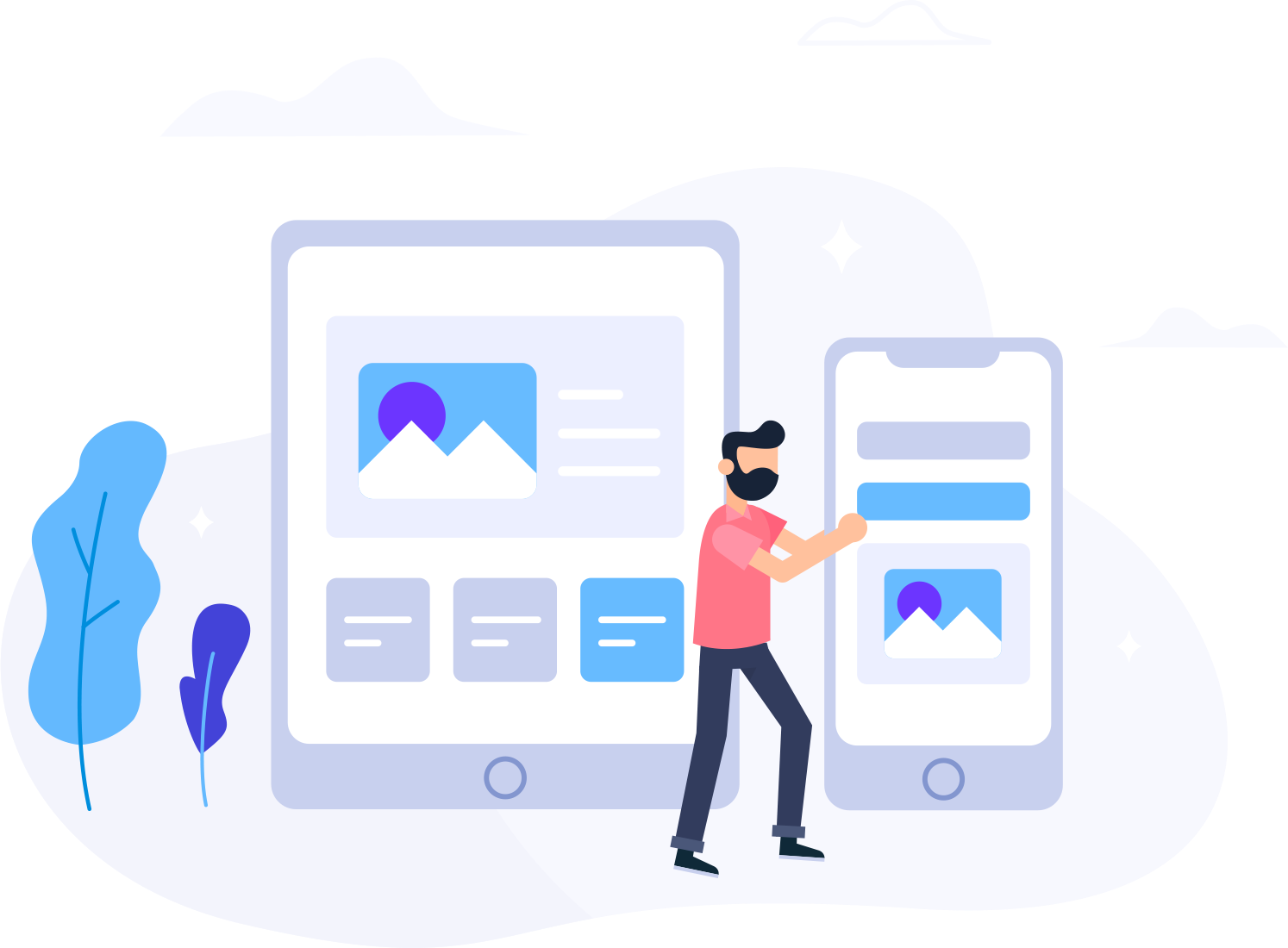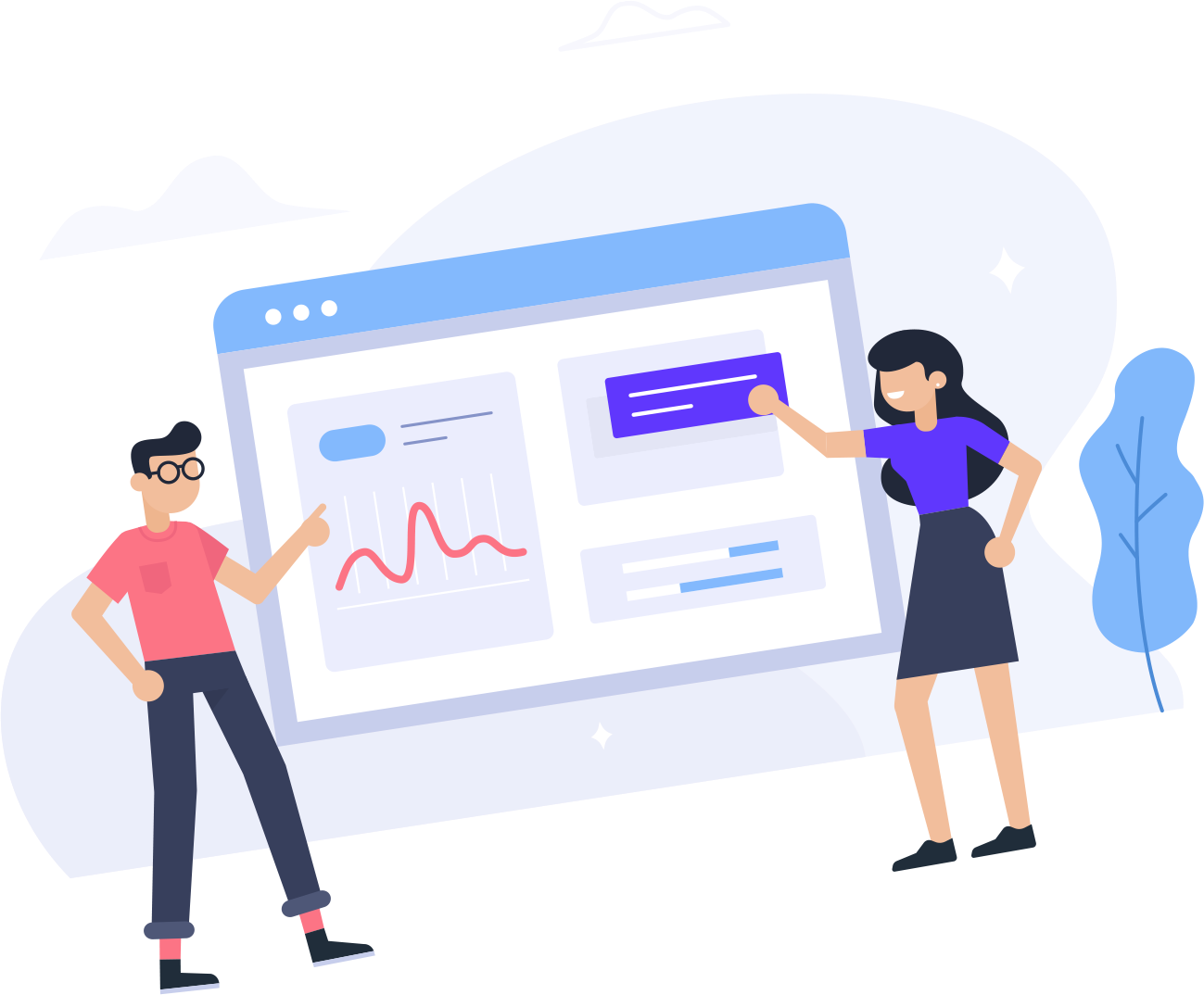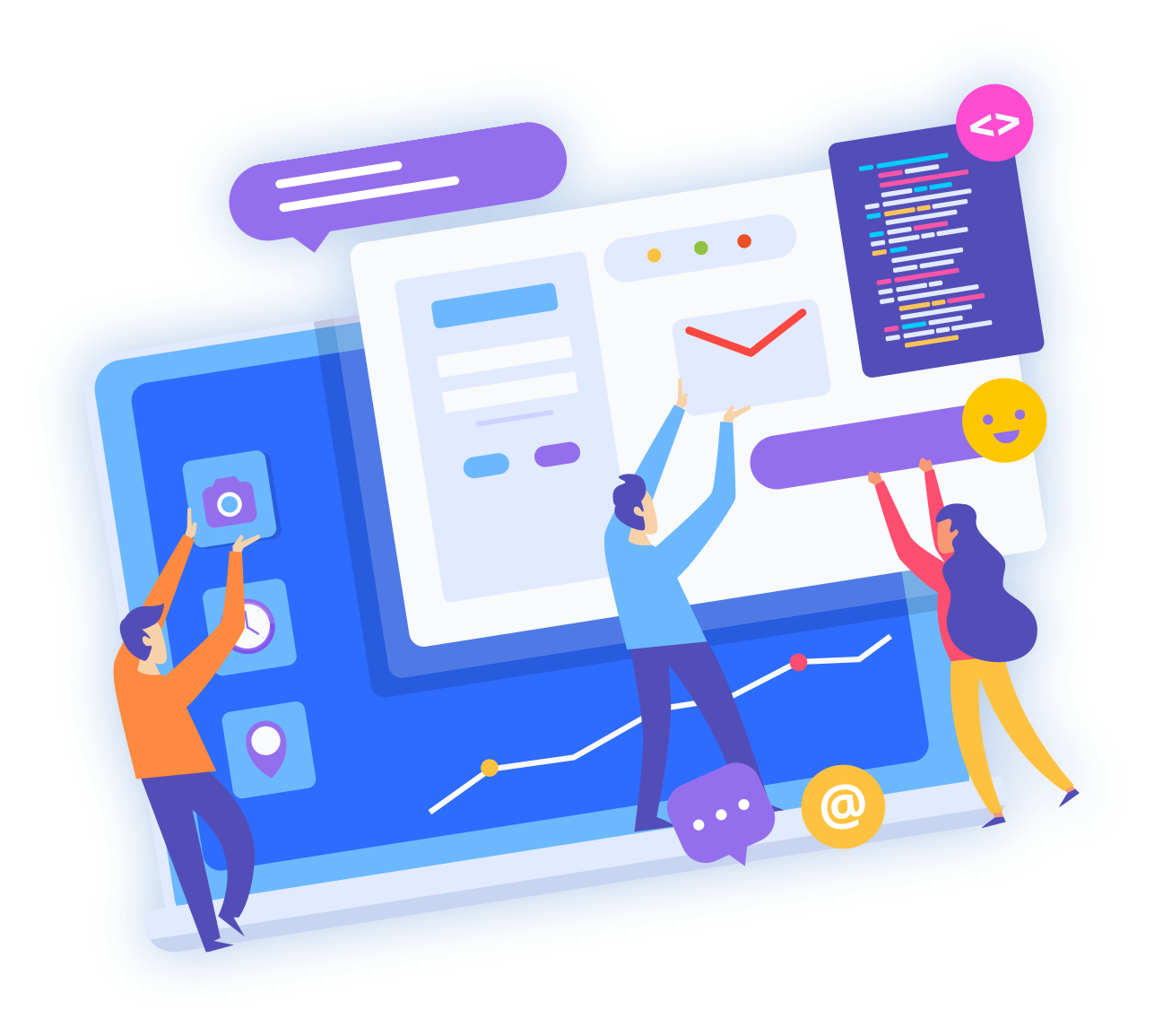Backing Up Your MySQL Database:
Step 1. To manage your MySQL database, you'll first need to login to the phpmyadmin.
Step 2. Click Export in the Menu to get to where you can backup you MySql database
Step 3. Select"SQL"-> for output format, Check "Structure" and "Add AUTO_INCREMENT" value. Check "Enclose table and field name with backquotes". Check "DATA", check use "hexadecimal for binary field". Export type set to "INSERT".
Step 4. Check "Save as file", do not change the file name, use compression if you want. Then click "GO" to download the backup file.
MySQL Import: How to restore your MySQL database from a backup:
To restore (import) a database via phpMyAdmin, first choose the database you'll be importing data into. This can be done from the corresponding menu on the left.
You have the option of importing an .sql file. Choose the file from your local computer. Note that you are given the option to pick the character set of the file from the drop down-menu just below the upload box. If you are not certain about the character set your database is using just leave the default one.
In order to start the restore click on the Go button at the bottom-right. A notification will be displayed upon a successful database import.