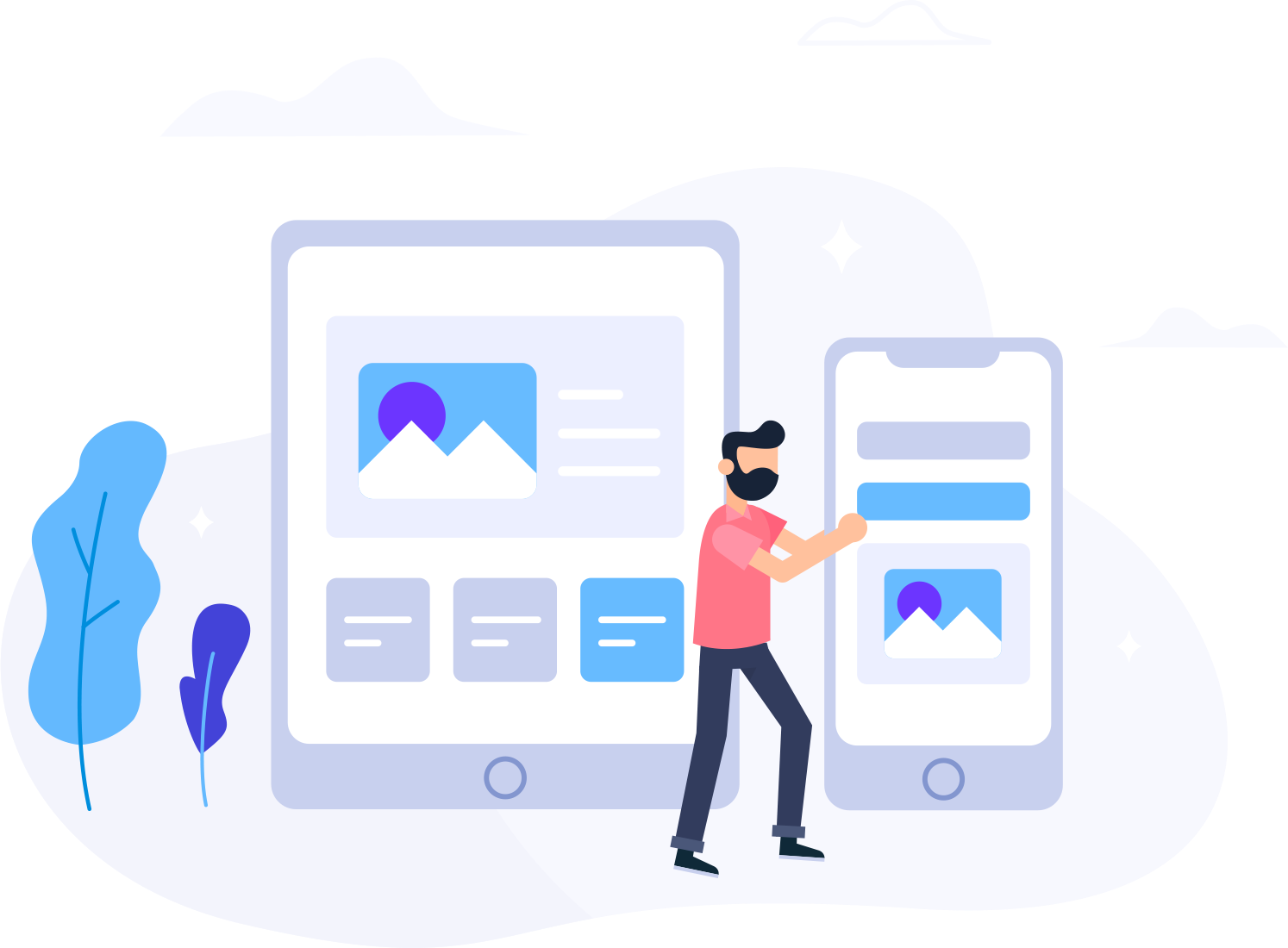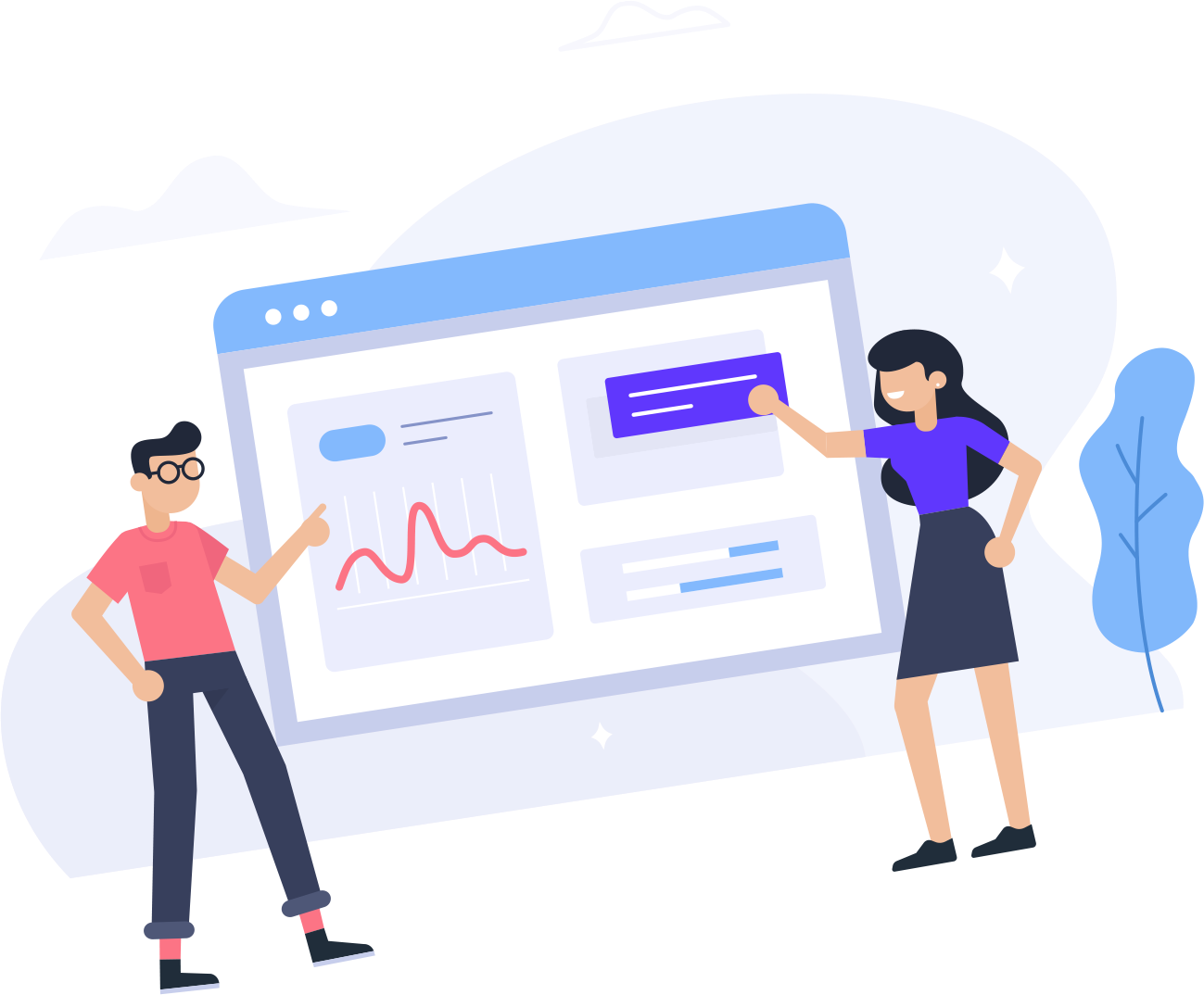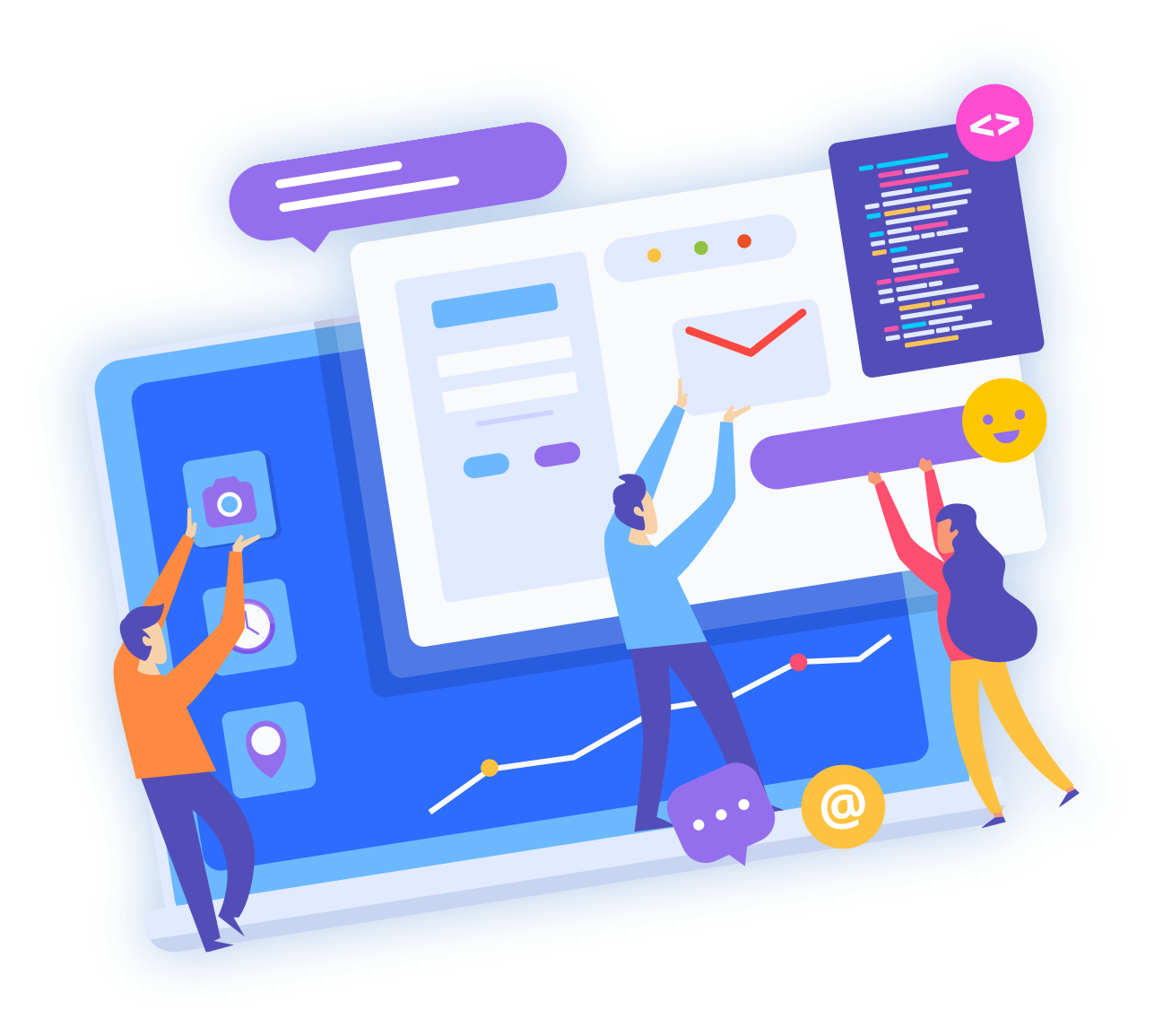If your computer has trouble reaching a certain web site or server this may be due to a corrupt local DNS cache. This guide will show you how to clear your local DNS cache (“flush” it) for several operating systems.
Windows Vista/Windows 7:
Click on Start, followed by All Programs, and then Accessories. Right-click on Command Prompt and choose Run as Administrator. In the Command Prompt window type in the following command and press Enter:
type:- ipconfig /flushdns
If all goes well, which it should, you will see the following confirmation message:
Successfully flushed the DNS Resolver Cache.
Windows XP
Click on Start, followed by All Programs, and then Accessories.
In the Command Prompt window type in the following command and press Enter:
type:- ipconfig /flushdns
If all goes well, which it should, you will see the following confirmation message:
Successfully flushed the DNS Resolver Cache.
Linux
Many current Linux distributions do not utilize a local DNS resolver cache like Windows and Mac OS X. If you do not know if your Linux installation is utilizing local DNS caching please see the website for your Linux distribution and look for information regarding default included software.
One of the most commonly used DNS caching Linux applications is NSCD (Name Service Cachine Daemon). If you have NSCD installed you can clear the local DNS cache by running one of the following commands in your favorite .
terminal/shell application:-
type:- nscd -i hosts
– Clear local DNS cache for current user.
nscd -I hosts
– Clear local DNS cache for all users.