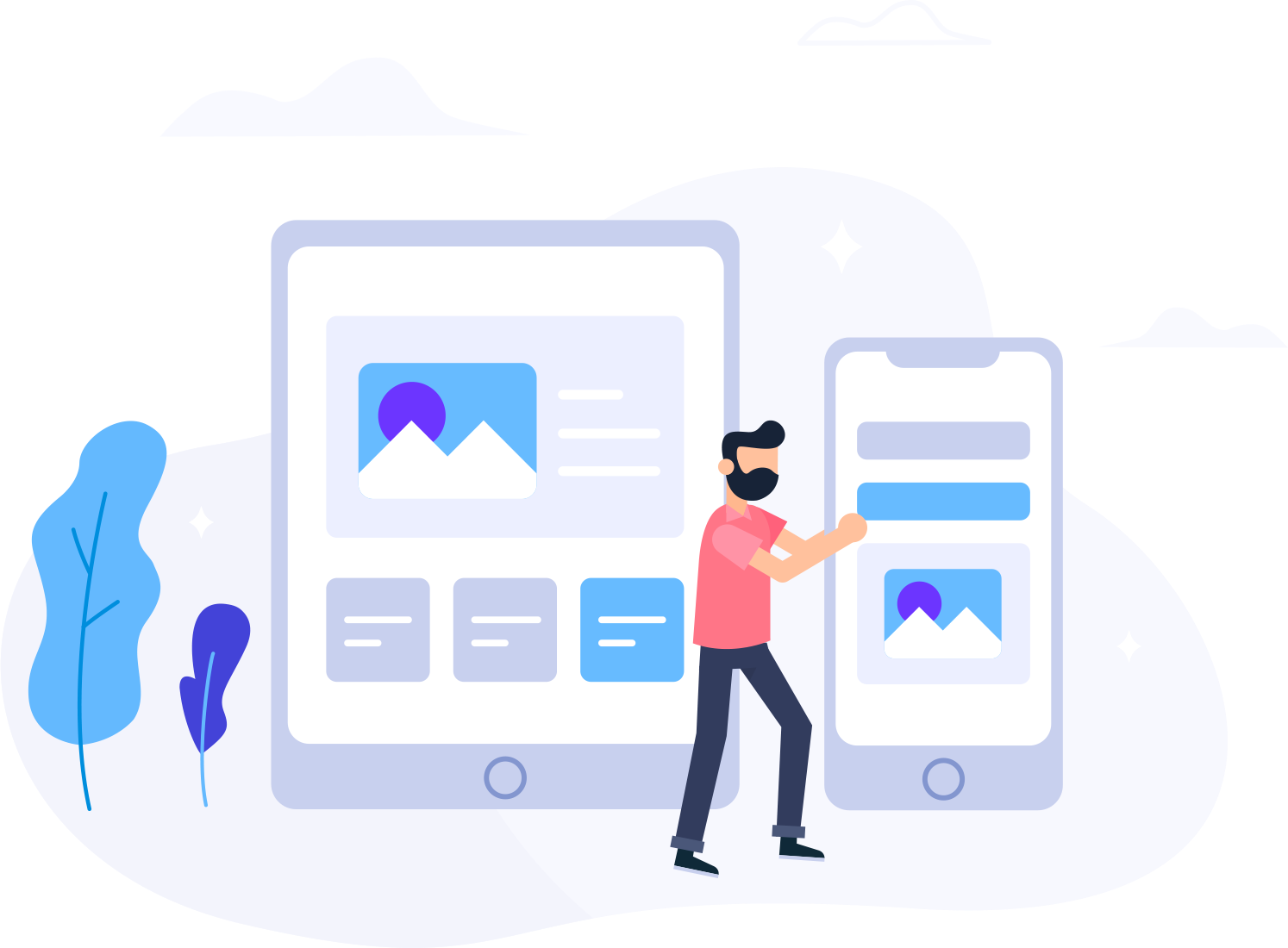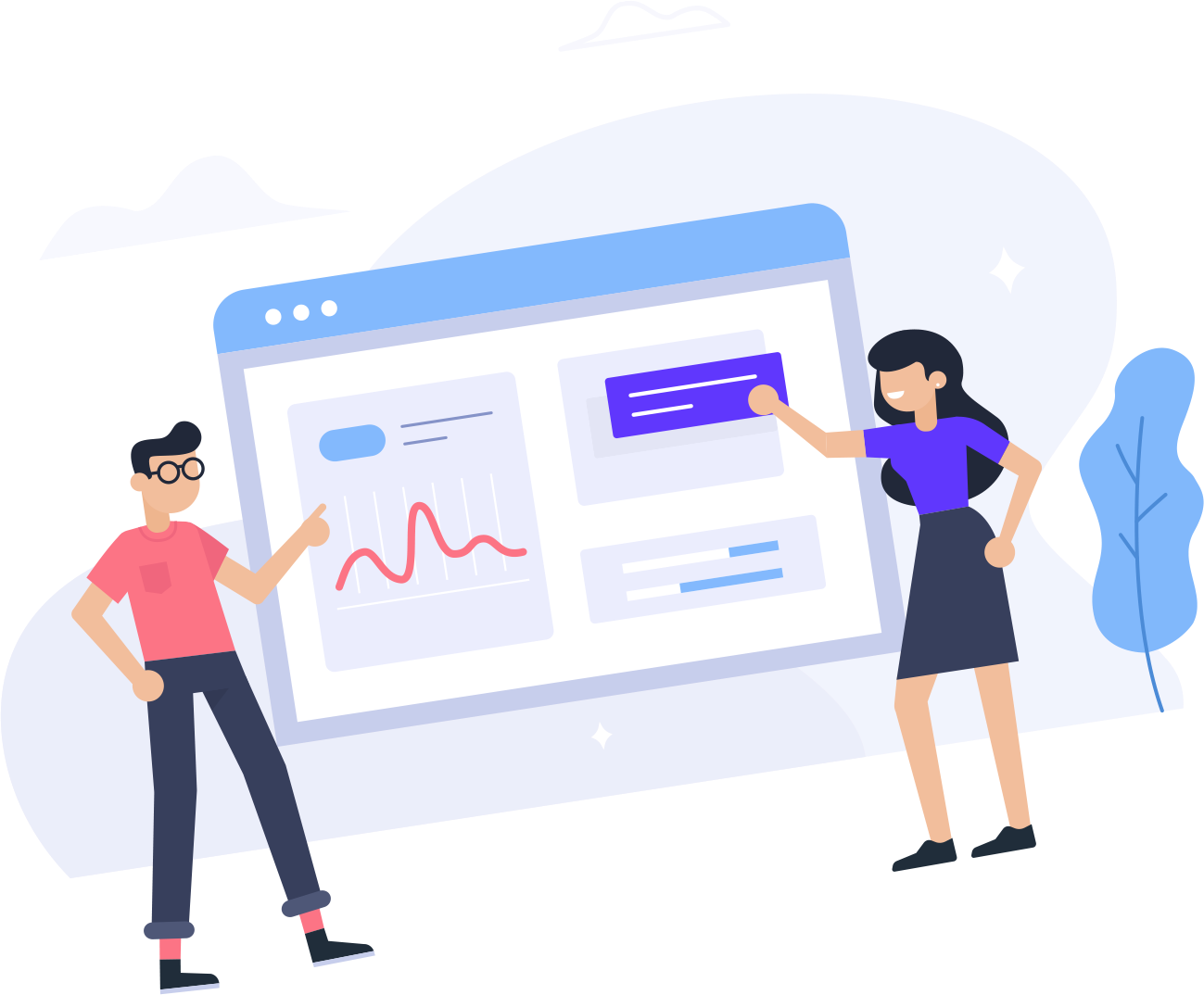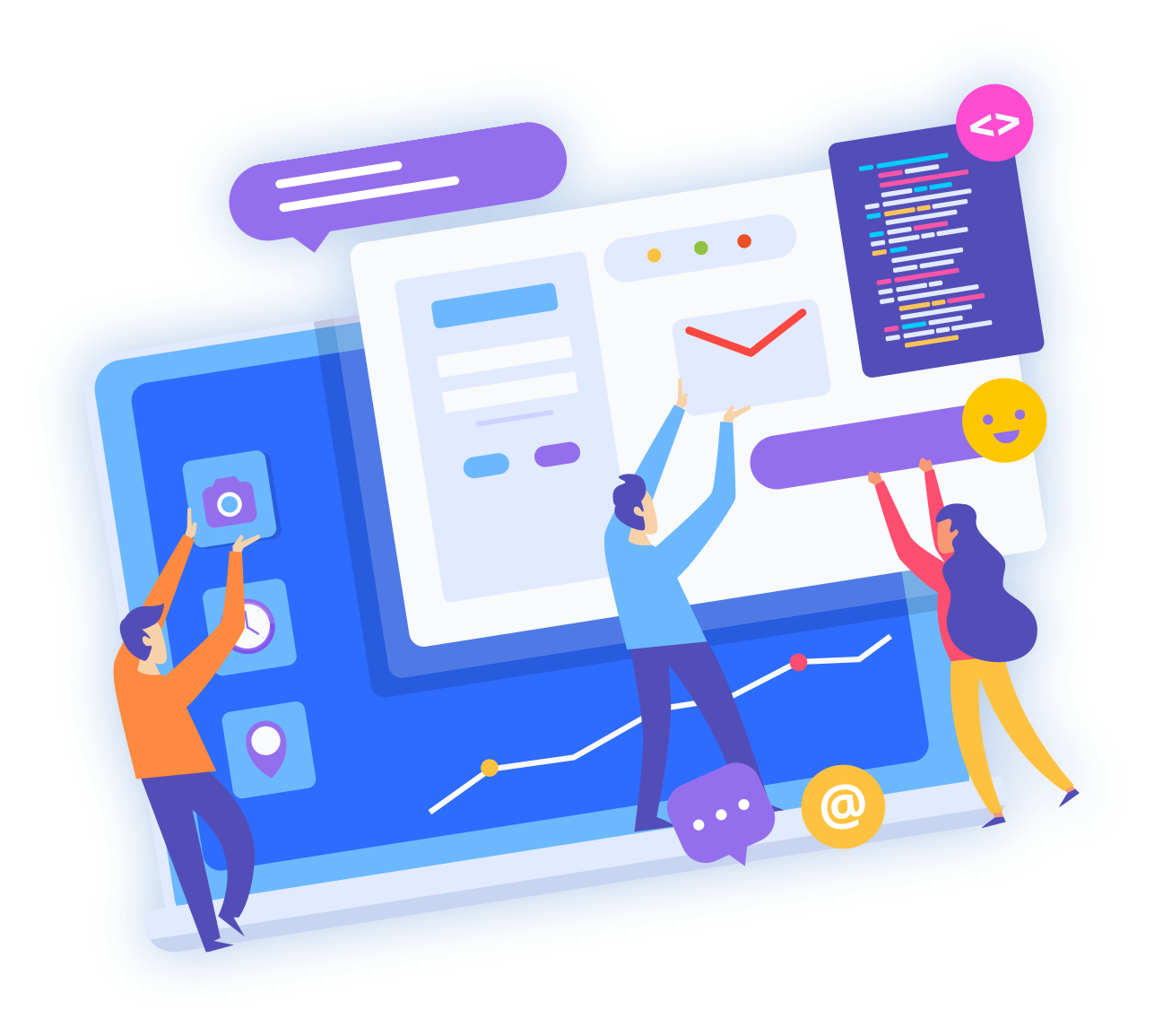1. Login to cPanel.
2. Locate the SSL/TLS Manager
3.
 The SSL/TLS Manager will allow you to generate SSL certificates, certificate signing requests,
The SSL/TLS Manager will allow you to generate SSL certificates, certificate signing requests,A. Certificate Signing Requests (CSR) and click on
Key: Keep Default one (Generate a new 2048 bit key)
Domain: Provide the FQDNs that you are trying to secure, one per line. You may use a wildcard domain by adding an asterisk in a domain name in the form: *.sample.com. NOTE: Many CAs charge a higher price to issue multiple-domain certificates (sometimes called “UCCs” or “SAN certificates”) and certificates that include wildcard domains. Example: www.hostitsmart.com or *.hostitsmart.com
City: Provide the complete name for the city or locality. Do not use abbreviations
State: Provide the complete name for the state or province. Do not use abbreviations.
Country: Choose the country of origin for the certificate’s “Company”.
Company: Provide the legally-registered name for your business. If your company name includes symbols other than a period or comma, check with your certificate authority to confirm that they are acceptable.
Company Division: Provide the name of the division or group within the above company. If the division includes symbols other than a period or comma, check with your certificate authority to confirm that they are acceptable.
Email: Should be from mentioned below and make sure email address should be created
admin@yourdomain.com
administrator@yourdomain.com
Passphrase: Some certificate authorities may require CSRs to have a passphrase. The certificate authority can use a CSR passphrase to confirm the identity of the person or organization with whom you wish to communicate. CSR passphrases are stored unencrypted in the CSR. Because of this, and also because you will share this passphrase with a third party, do not use an important password here.
Clieck on Generate:
* Once you have completed this task, select your CSR from the drop down and select view
* The following code will then be present:
-----BEGIN CERTIFICATE REQUEST-----
CSR CODE
-----END CERTIFICATE REQUEST-----
* The above code must then be submitted via the SSL Order page