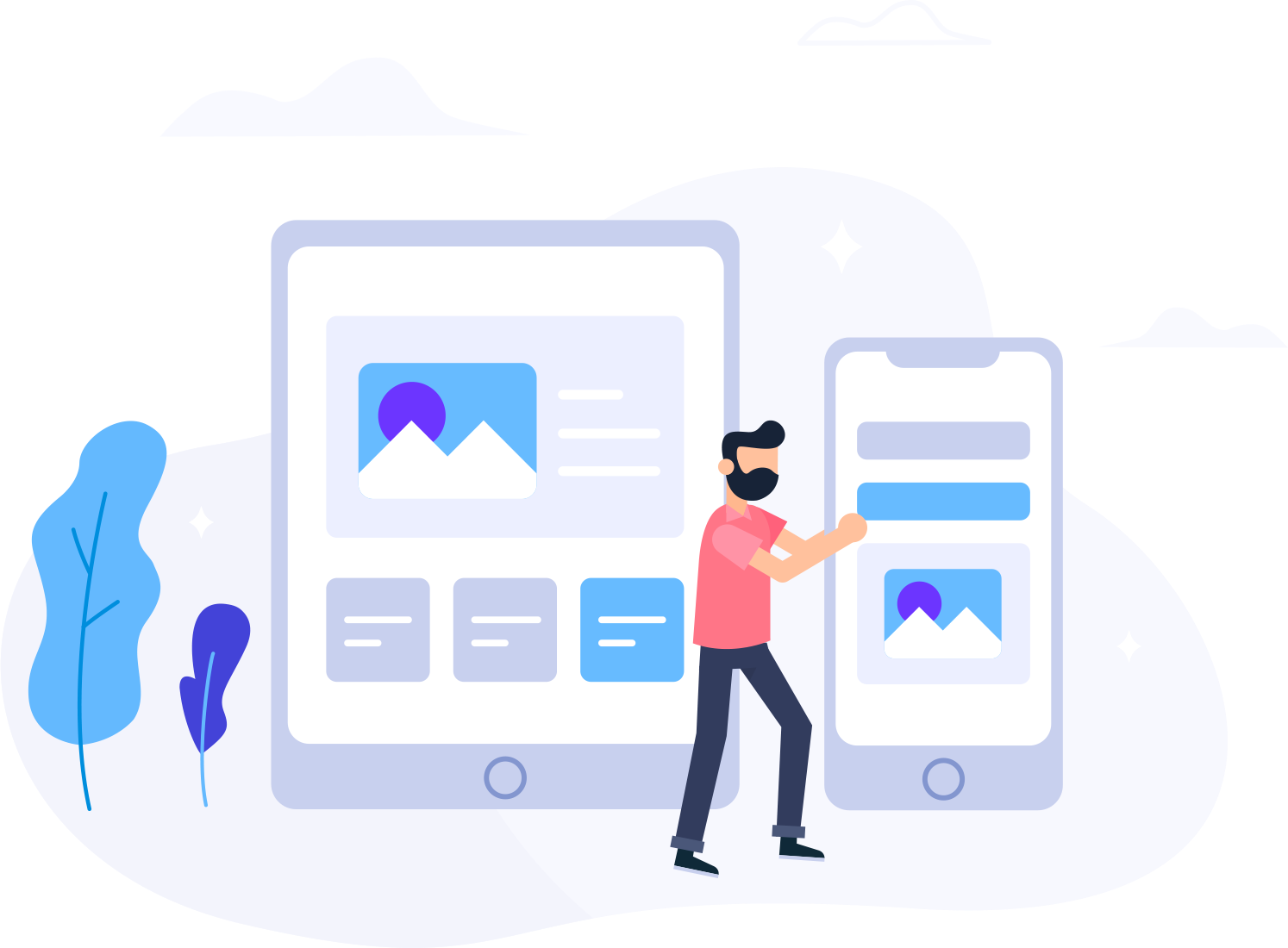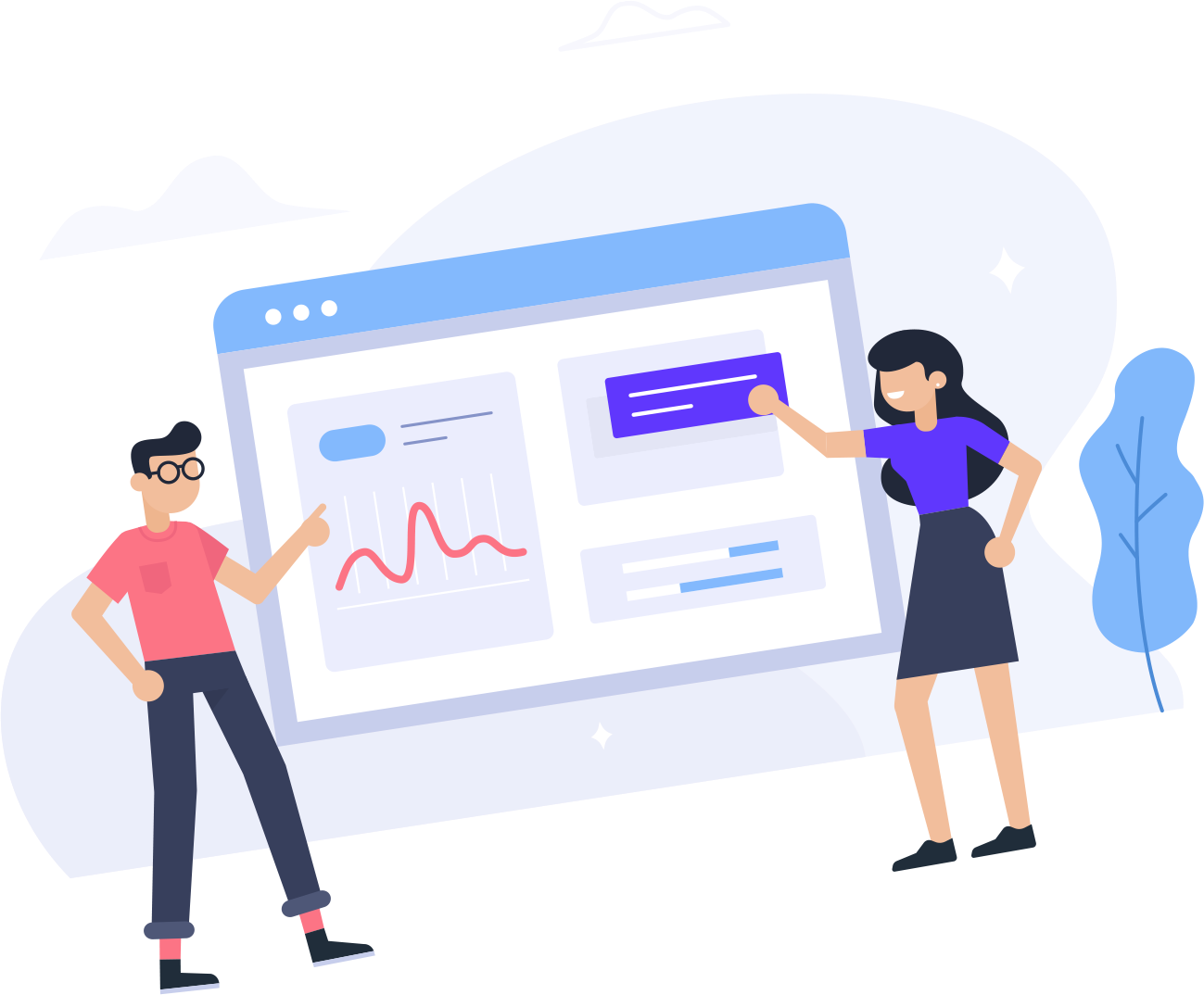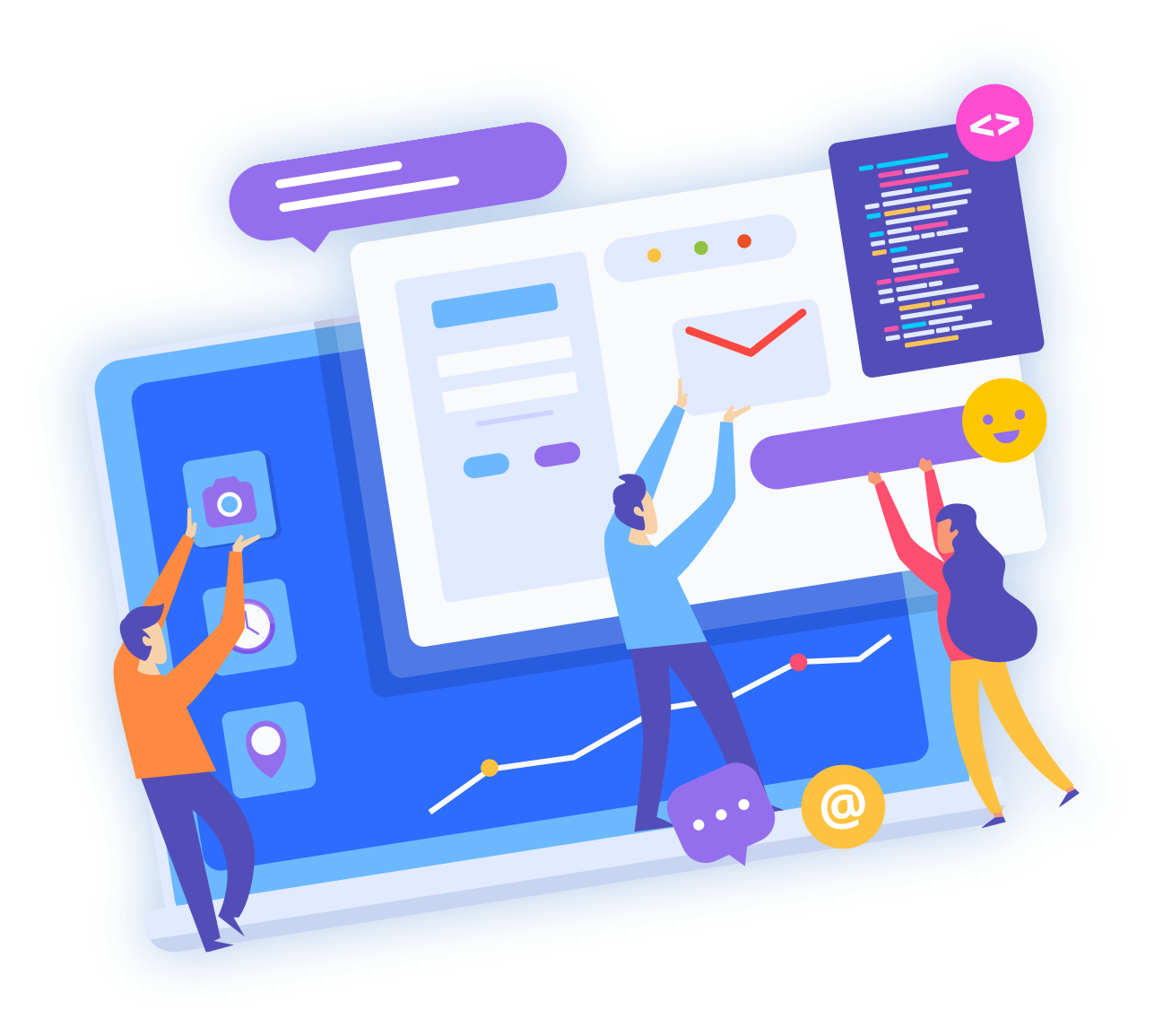You can keep your domain name safe from all sorts of illegal domain name transfers with the help of a feature called Domain Theft Protection. When Theft Protection feature is enabled for a given domain name, any request pertaining to transfer of that domain name to any other registrar fails at the Registry level itself.
Note
- The above feature is, unfortunately, not offered for the below mentioned TLDs (extensions):
- Because of restrictions obligated by the Registry:
- .NZ
- .DE
- .UK
- .EU
- .AU
- .ES
- .RU
- Because of other restrictions:
- .WEB.IN
- Because of other restrictions:
- If, for some reason, you need to transfer your domain name away from Gossimer, you would have to disable the Theft Protection feature as the first thing, and only after that you would be able to place the Transfer request.
- One would be able to see the Theft Protection status of a given domain name under the Order Information view, provided the Theft Protection service is available for that domain name. The Theft Protection status is visible as:
- Enabled (Green coloured circle): this indicates that Theft Protection service for your domain name has been enabled, and any requests for transfer of domain name will fail.
- Disabled (Grey coloured circle): this indicates that Theft Protection is disabled and you can successfully transfer your domain name to any other registrar of your choice.
For Customers
Enabling/Disabling Theft Protection for a Domain Name
You would need to follow the following steps in order to Enable/Disable the Theft Protection feature for a given domain name:
- Access the Control Panel after logging in.
- From the list that is provided, pick the domain name for which you wish to enable or disable the Theft Protection feature. After this, you can move on to the Order Information view.
- Click on the link that says Theft Protection.
- In order to enable the Theft Protection: Click on Enable button.
- In order to disable the Theft Protection: Click on Disable button.
- When you are done, click on the Update Theft Protection Status.
Attention
If your domain name is Suspended or Locked at registry, and is not under our system, you are going to encounter the following error message when you try to Enable/Disable the Theft Protection feature:
Domain Status does not allow this operation.
You are advised to contact Gossimer Support Team in such case at https://www.gossimer.com/support/ to know why your domain name is Locked or Suspended and how can you have the Lock or Suspension removed.
For Resellers
Enabling/Disabling Theft Protection for a Domain Name
You would need to follow the following steps in order to Enable/Disable the Theft Protection feature for a given domain name:
- Access the Reseller Control Panel after logging in.
- From the list that is provided, pick the domain name for which you wish to enable or disable the Theft Protection feature. After this, you can move on to the Order Information view.
- Click on the link that says Theft Protection.
- In order to enable the Theft Protection: Click on Enable button.
- In order to disable the Theft Protection: Click on Disable button.
- When you are done, click on the Update Theft Protection Status.
Note
- Anyone in the Reseller chain is authorized to Enable or Disable the Theft Protection feature.
Examples:
- Suppose a customer, who is under your Sub-Reseller, registers a new domain name, and by default, the Theft Protection feature gets enabled. Now, whether it is that Customer, the Sub-Reseller or you, anyone can disable this feature.
- Regardless of who disabled this service, you, your Sub-Reseller or the Customer, anyone can re-enable it.
- Again, regardless of who enabled this service, you, your Sub-Reseller or the Customer, anyone can disable it.Anyone, in the entire Reseller chain, is allowed to Enable/Disable the Theft Protection feature, even if the domain name happens to be Locked/Suspended.
Examples:
- Suppose, you have locked a domain name. Now you, your Sub-Reseller or the Customer, anyone can Enable/Disable the Theft Protection feature for this domain name.
- Suppose your Sub-Reseller has locked a domain name. In this case also, anyone (you, the Customer or the Sub-Reseller himself) can Enable/Disable the Theft Protection feature for that particular domain name.
Attention
If your domain name is Suspended or Locked at registry, and is not under our system, you are going to encounter the following error message when you try to Enable/Disable the Theft Protection feature:
Domain Status does not allow this operation.
You are advised to contact Gossimer Support Team in such case at https://www.gossimer.com/support/ to know why your domain name is Locked or Suspended and how can you have the Lock or Suspension removed.
Locking/Unlocking the Domain Name
You are also allowed to place a Lock on a domain name besides enabling Theft Protection for it. This action would have following effects:
- When a lock is applied to a domain name, all actions normally allowed for a domain name can still be performed by only Gossimer or you.
Different actions that can be performed from Order Information view:
- Modification of Name Servers
- Modification of Contact Details
- Modification of Child Name Servers
- Suspension/Unsuspension
- Transfer/Move/Push to other Customer Account
- Theft Protection, etc.
- If one tries to place a Transfer (Away) Request for a locked domain name to some other Registrar, it would not be allowed and the request will fail at the Registry level itself. (Theft Protection also supports this feature).
Note
Domain names with the following extensions can be transferred even when Locked:
- .RU
- .AU
The recommendation is to Lock a domain name only if you have a payment-related problems with your customers or if you are the only person using it. Otherwise, it is enough to enable the Theft Protection feature.
Note
- The Lock feature is, unfortunately, not offered for the below mentioned TLDs (extensions):
- Because of restrictions obligated by the Registry:
- .NZ
- .DE
- .UK
- .EU
- .ES
- Because of other restrictions:
- .WEB.IN
- Because of other restrictions:
- Given below are the differences between Domain Locking and Theft Protection:
- If you locked a domain name, it is only Gossimer or you who can unlock it.
- You are not allowed to Unlock a domain name that may have been locked by Gossimer.
- Under no circumstances is a Customer allowed to Unlock a locked domain name.
How to Lock/Unlock a Domain Name
- Access the Reseller Control Panel after logging in.
- From the list that is provided, pick the domain name which you wish to Lock/Unlock. After this, you can move on to the Order Information view.
- Click on the link that says Lock / Suspend.
- On the page that follows:
- Locking a domain name: Look for the radio button called Lock, select it, give a reason for locking and click on Update button.